The Oracle BI Server can authenticate users
through database logons. If a user has read permission on a specified database,
the user will be trusted by the Oracle BI Server. Unlike operating system authentication,
this authentication can be applied to Oracle BI Presentation Services users.
Database authentication can be used in
conjunction with external table authentication. If external
table authentication succeeds, then database
authentication is not performed. If external table
authentication fails, then database
authentication is performed.
Database authentication requires the user ID to
be stored in the Oracle BI repository.
To set up database
authentication
1 Create users in the repository named
identically to the users in a database. Passwords
are not stored in the
repository.
2 Assign the permissions (including group
memberships, if any) you want the users to have.
.4 Create a DSN for the database.
5 Import the database into the Physical layer.
You do not need to import the physical table objects.
The database name in the Physical layer has to
match the database name in the NQSConfig.INI
6 Set up the connection pool without a shared
logon.
When a user logs on to the Oracle BI Server, the
server attempts to use the logon name and
password to connect to the authentication
database using the first connection pool associated with it. If this connection
succeeds, the user is considered to be authenticated successfully.
If the logon is denied, the Oracle BI Server
issues a message to the user indicating an invalid user ID or password.

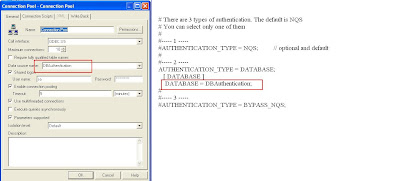
No comments:
Post a Comment
Thanks for your comment.