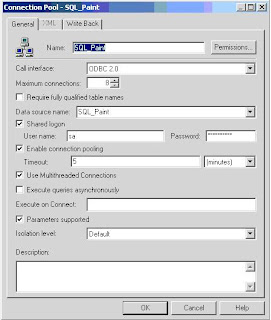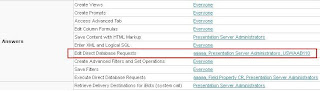Oracle Business Intelligence - When a user tries to login, he will get an error called- [nQSError: 43023] Number of sessions exceeded the limit, because the maximum number of users are already logged in. to know more about this error please visit this link - http://obieeblog-jagga.blogspot.in/2012/08/nqserror-43023-number-of-sessions.html.
NQSConfig.ini is a configuration file, where we can configure the OBI Server however we want. MAX_SESSION_LIMIT is a parameter in NQSConfig.ini file to configure the maximum number of session that can be opened at a time. For example, if you set a value 10 to this parameter(MAX_SESSION_LIMIT = 10), then only 10 users can be login. Assume that, 10 users are already logged in, now if any user tries to login then he will get the following error, because the session limit is reached already. The users has to wait until any one of the user(who have logged in) logged out from the session.
To resolve this problem you just follow the below instructions.
Open the NQSConfig.INI file and locate the [ SERVER ] section, check the number for MAX_SESSION_LIMIT = 1000 ; parameter. (by default this parameter value will be 1000)
If the value for this parameter is less than the number of concurrent users of your application, then increase the number as it should be equal or greater than the number concurrent users of your application.
If I am wrong, feel free to suggest me please.