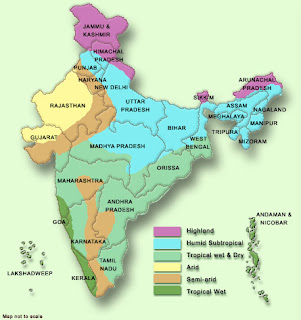Aggregate tables store precomputed results, which
are measures that have been aggregated (typically summed) over a set of
dimensional attributes. Using aggregate tables is a very popular
technique for speeding up query response times in decision support
systems. This eliminates the need for run-time calculations and delivers
faster results to users. The calculations are done ahead of time and
the results are stored in tables. Aggregate tables should have fewer
rows than the nonaggregate tables and, therefore, processing should be
quicker.
The aggregate navigation capability of Oracle BI
Server allows queries to use the information stored in aggregate tables
automatically, without query authors or tools having to specify
aggregate tables in the queries. Oracle BI Server allows users to
concentrate on asking the right business questions, because the server
decides which tables provide the fastest answers. For Oracle BI Server
to have enough information to navigate to aggregate tables, certain
metadata in the repository must be correctly configured.
The traditional process of creating aggregates for
Oracle BI Server queries is manual. It can be tedious, requiring
complicated data definition language (DDL) and data manipulation
language (DML) scripts to be written for creating tables in the
databases involved. Additionally, these aggregated tables need to be
mapped to the repository metadata to be available for queries. This is a
time-consuming and, possibly, error-prone process.
The Aggregate Persistence Wizard enables you to
automate the creation of physical aggregate tables and their
corresponding objects in the repository. The Aggregate Persistence
Wizard creates an Oracle BI Enterprise Edition SQL script, which is
executed by the BI Server. The script specifies each aggregate table to
be created, the facts from the business model that should be included in
it, and its dimensions and grain. When the BI Server runs the aggregate
persistence SQL script, it generates DDL to create the required tables
in the target database, internal instructions to generate the
corresponding physical and aggregate navigation metadata, and data
manipulation language (DML) to aggregate and load data from the base
tables into the aggregate tables. The aggregate persistence script is
intended to be run after each extraction, transformation, and loading
(ETL) of the base tables, typically nightly. This can be done by an
Oracle BI EE Job Manager job, or it can be run as a .bat or any other
script called by a custom program.
You can find step by step instructions to create aggregate tables using Aggregate Persistence Wizard on Oracle's site(Oracle By Examples) - http://www.oracle.com/webfolder/technetwork/tutorials/obe/fmw/bi/biee/r1013/aggpersist/aggpersist.htm .