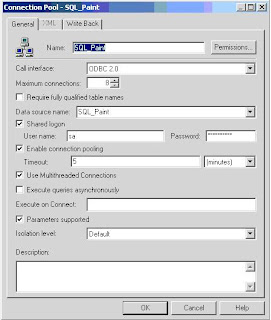Connection Pool is not appearing to choose for Init block
As you all know while creating a session variable/dynamic repository variable, we have to select the connection pool. Otherwise we can not accomplish the variable creation. If you are not able to see any connection pool to choose, like below
then you need to do small changes in RPD setting to get the connection pools.
Steps : In RPD, Open Tools->Options, then enable the option called "Allow First Connection Pool for Init Blocks".
Thats it. :)
As you all know while creating a session variable/dynamic repository variable, we have to select the connection pool. Otherwise we can not accomplish the variable creation. If you are not able to see any connection pool to choose, like below
then you need to do small changes in RPD setting to get the connection pools.
Steps : In RPD, Open Tools->Options, then enable the option called "Allow First Connection Pool for Init Blocks".
Thats it. :)